How to create a new report
In order to create a new report you need to access the Report section and click on New report.
After clicking on the “New Report” button, the "Report creation" page will appear, where all the necessary data can be entered. Once you click on the "Confirm" button, the document will be generated according to the specific parameters chosen during report creation. The "Report creation" page is divided in 4 categories:
- Report data
This category gathers the main information needed for the creation of a new Report, with some fields to be filled out, such as "Workspace", "Type" and the starting date "From". - Filter
This category contains the information referring in particular to the time span "Time range", "Type of data" and "Filter" to be set to create a new Report. - Configuration
This category contains the "Template" and all the "Fields" available for a new Report creation. - Export
This category allows you to select the preferred “Format” and “Channel” for receiving the new Report.
Customization of Configuration Fields
The fields available in the "Configuration" category can be customized with "Field name" and "Format", depending on the type of membership:
Amount: it is possible to modify the “Field name” and select the numeric “Format” to be assigned to the amounts when creating a new Report.
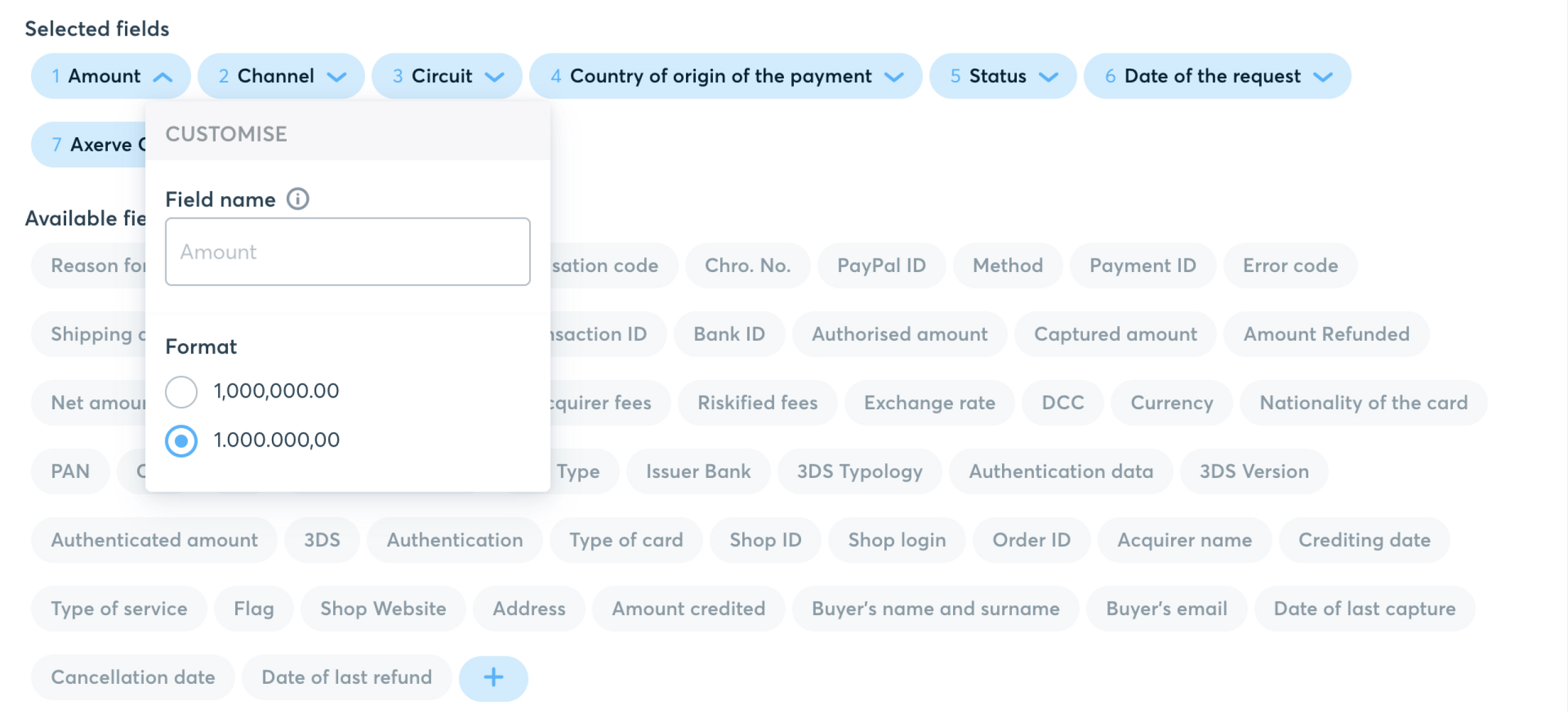
Status: it is possible to change the "Field Name" and choose the "Format" to assign to the text when creating a new Report.
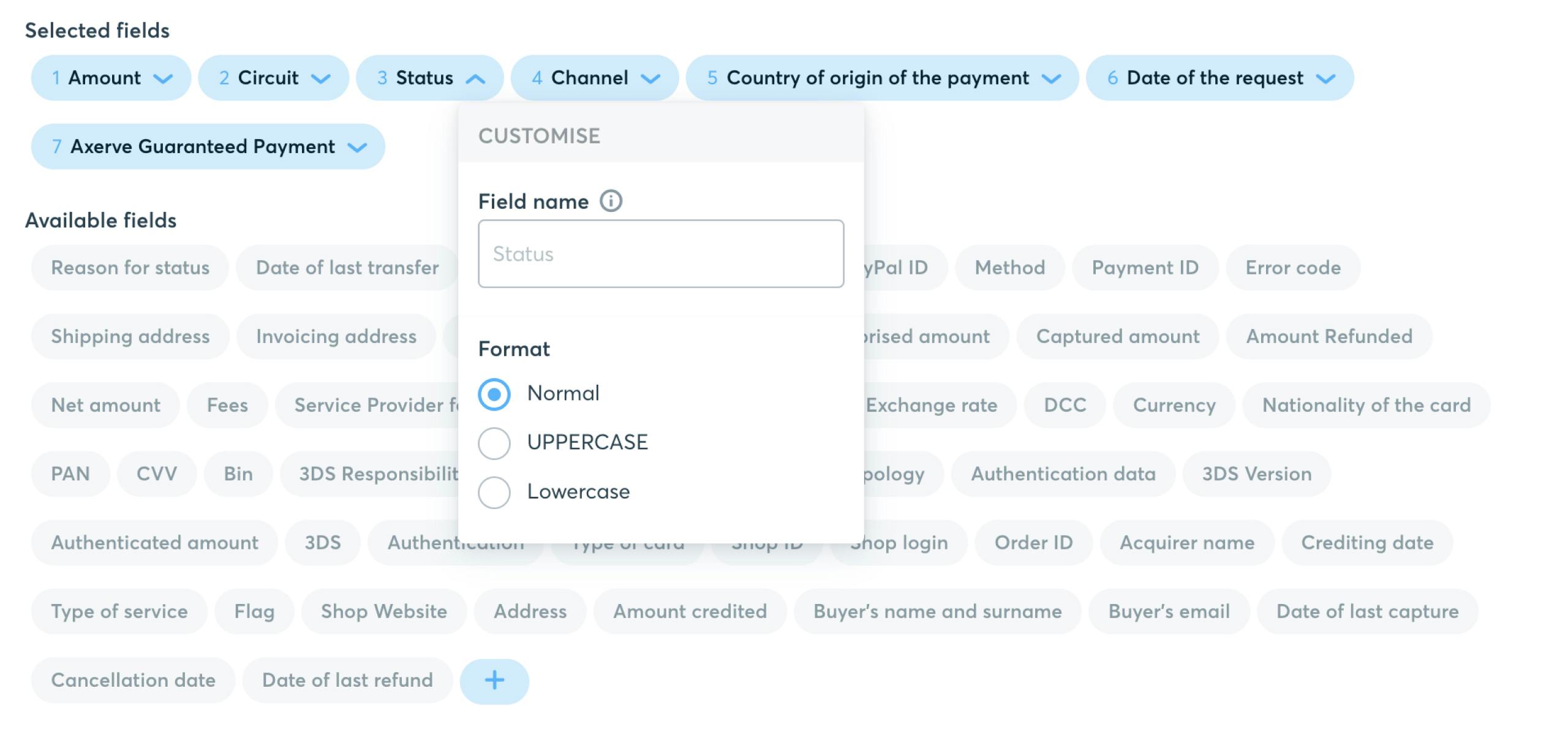
Date of the request: it is possible to change the "Field Name" and select the "Format" of the date when creating a new Report.

Change Configuration according to the Report Type
The parameters available for the Configuration change according to the "Type" of Report chosen (Payments, Overview, Events and Wire Transfers).
Find below different parameters available for Configuration, according to the different Types:
Type "Payments"
This section shows the available "Fields", such as Amount, Status, Circuit, Date of the request, etc.

Type "Events"
In this section available "Fields" are shown, such as Order ID, Event, Shop login, etc.
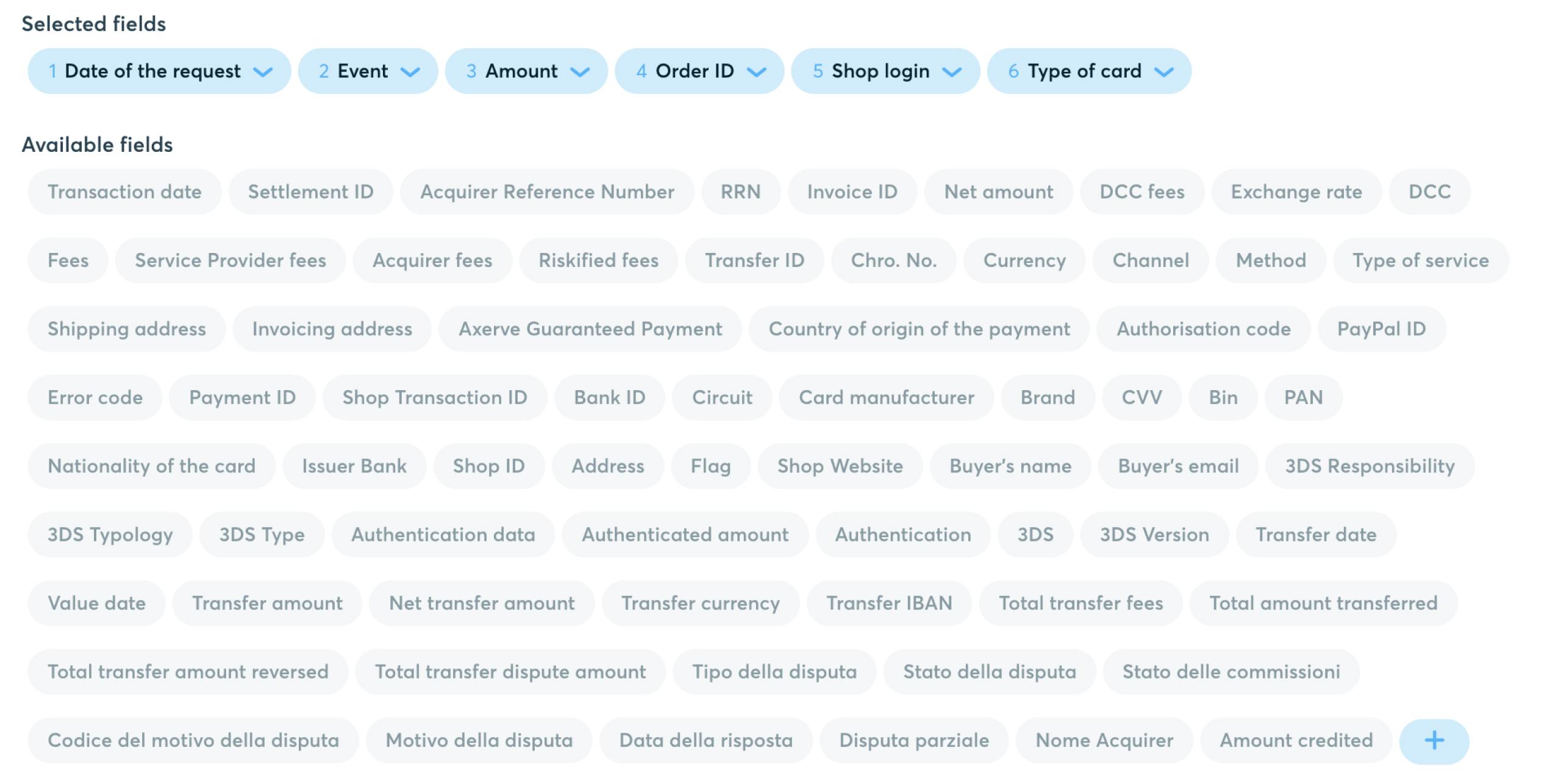
Type "Bank transfers"
This section lists the available "Fields", such as Net amount, credit IBAN, Total disputes, etc.
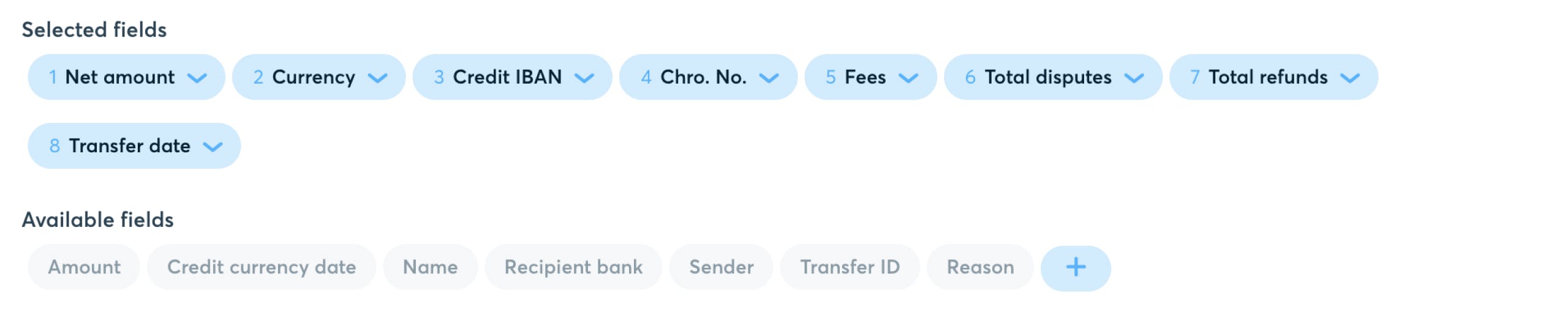
Type "Overview"
This section shows the available "Fields", such as Revenue for the period, Average ticket, Total payments, etc.
